Update / Insert Data Task
The Data Update Task automates moving or transforming data between objects in NileDesk. Use it to insert new records or update existing ones in Datasets, Data Forms, Process Flows, or Board Items. This keeps data consistent and eliminates manual re-entry across different templates.
Task Operation Type
- Insert Data: Create new records in a Dataset or Data Form.
- Update Data: Modify existing records in a Dataset, Data Form, Process Flow, or Board Item.
- Update Item Fields: Modify fields within the form for the item currently in execution. This option streamlines the interface — simply select the fields you want to update and assign their dynamically determined values.On exeuction it updates the fields of process accordingly.
Configuration Tabs
1. Data Source
Start by selecting the operation type and the source of data.
Data Source
Choose whether to pull values from the current form or from a form table. If using a table, you can optionally apply a filter so only specific rows are processed instead of all rows.
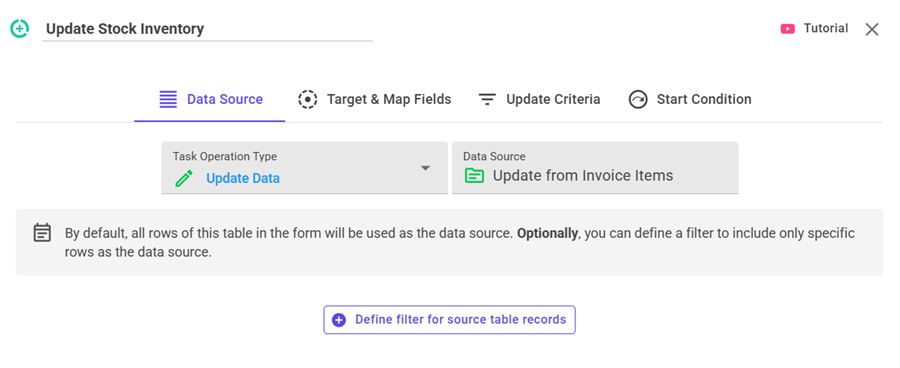
2. Target & Field Map
Next, configure the destination object and map source fields to target fields.
Target Type
- Insert: Dataset or Data Form.
- Update: Dataset, Data Form, Process Flow, or Board.
Field Mapping
Add mappings using Add Field to Map. Each mapping connects a destination field with one of:
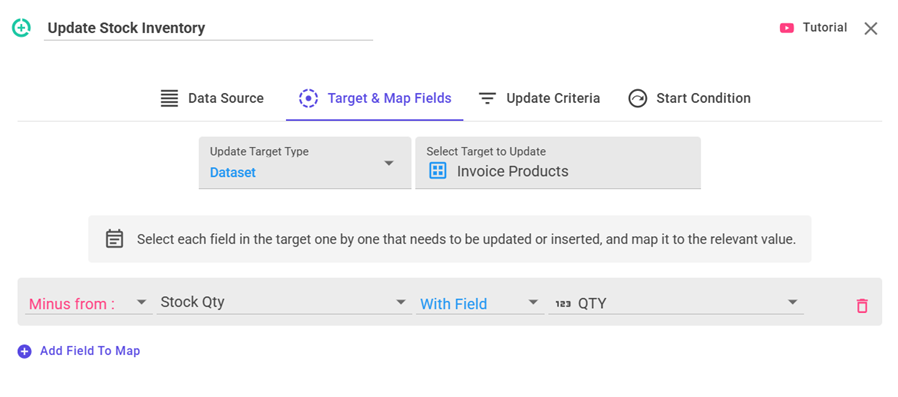
- Source Field: Select a value directly from a form field or a form table column.
- Fixed Value: Enter a constant value that remains the same for all records.
- Expression: Use a formula or dynamic expression to calculate a value based on other fields.
- AI-Generated Value: Leverage AI to interpret and process your source data — perform calculations, create summaries, or generate explanations to produce an output value for the mapped field. You can provide additional context (such as form data, form tables, or process execution history) to help the AI understand your intent. Only one prompt is required to define logic for all mapped fields, where you can describe how each field should be updated based on the contextual information.
Note: The AI-Generated Value option is supported only when the update type is set to "Update Item Fields". If the update or insert type is selected, the source must be Form Data.
Update Actions (Numeric Fields)
For numeric targets, choose how the incoming value should be applied:
- Update: Replace existing value with the new one.
- Add To: Add source value to the current value.
- Minus From: Subtract source value from the current value.
- Multiply To: Multiply current value by the source value.
Tip: Useful for balances, stock levels, or counters.
When using a form table as source, you can also reference _parent to map values
from the parent form.
3. Update Criteria (Update Tasks only)
Define how destination records should be matched before updating. This ensures only the correct records are modified.
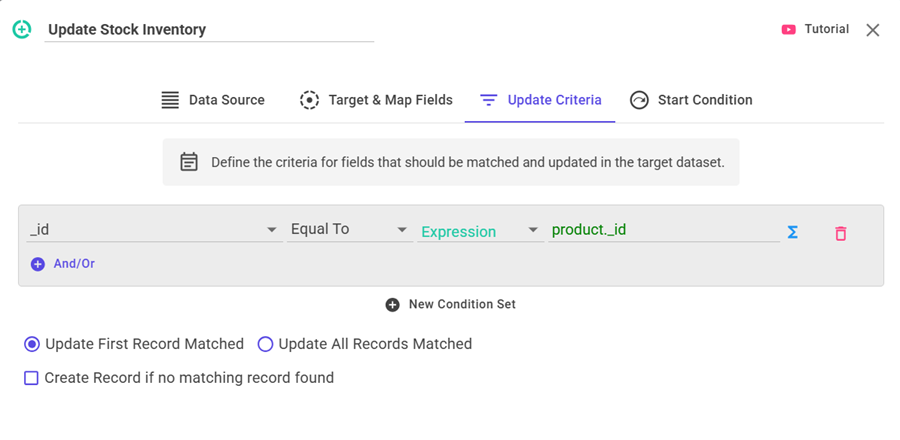
Build a filter expression using destination fields, values, or formulas. Example: match an Item Code in the order form with an Item Code in the Inventory dataset.
Filter Behaviour Options
- Update First Record Matched: Only the first match is updated.
- Update All Records Matched: Every matching record is updated.
- Create Record if No Match: If no record matches, insert a new one automatically.
Start Condition Tab
By default, task execute in the order defined in the process diagram. However, you can configure conditions that determine whether this task should run or be skipped. The available options are:
- Always Execute (Default) – The task always runs as part of the sequence.
- Evaluate Condition – Create a visual filter-style condition. If the condition is met, the task executes; otherwise, it is skipped.
- Evaluate Expression – Write a dynamic expression using form fields.
At runtime, if the expression evaluates to
true, the task executes; if not, it is skipped and the process moves to the next step. - Evaluate with AI: For more advanced control over when to execute or skip task, NileDesk allows you to define a natural-language prompt that AI can evaluate using selected context data such as form fields, form tables, or the process timeline. This enables you to describe complex conditions in plain language, allowing AI to intelligently determine whether a specific step should be executed or skipped.
