Using NileDesk in Mobiles & Tablets
NileDesk is designed to give you flexibility — you can set up and design your processes on desktop, and then seamlessly continue working on them from your mobile devices when you’re on the go.
Whether you’re managing approvals, checking assignments, or updating data, all the day-to-day features you need are available in NileDesk’s mobile access.
Ways to Access NileDesk on Mobile
You can access NileDesk on your mobile or tablet in three ways:
1. Mobile Browser
- Simply open your preferred mobile browser and visit app.niledesk.com.
- The browser experience mirrors the desktop version, optimized for mobile layouts.
- This is the quickest way to access NileDesk if you don’t want to install anything.
Note: On your first browser visit, NileDesk may take a few seconds to load while it sets up. Future visits will load instantly.
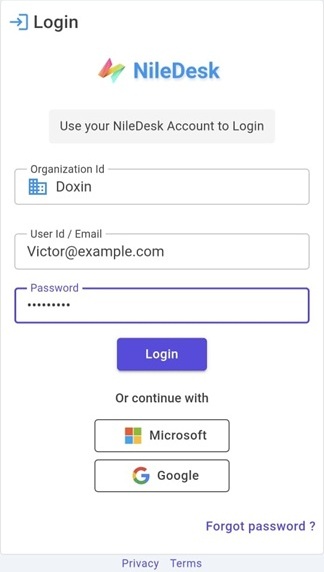
2. Progressive Web App (PWA) — Recommended
NileDesk supports the latest Progressive Web App (PWA) features, making it behave like a native app without needing to download it from the app store.
Why choose PWA?
- Lightweight and quick to install.
- No manual updates — always runs the latest version automatically.
- Push notifications supported (for assignments, process updates, etc.).
Setup Instructions:
-
Open
app.niledesk.comin your browser.- On Android, use Google Chrome.
- On iPhone, use Safari.
- Once NileDesk loads, open your browser settings and select “Add to Home Screen.”
- This instantly creates the NileDesk app icon on your mobile, which you can open like any installed app.
- On your first login, enable notifications so you can receive process updates even when the app is closed.
3. Google Play Store
- Android users can also download the official NileDesk app from the Google Play Store.
- This works just like any other installed app.
- However, the PWA version is generally recommended for easier setup and instant updates.
Mobile Login
When you open NileDesk on mobile, you’ll see the familiar login screen, similar to desktop:
- Enter your Organization ID, User ID, and Password.
- Or use Google or Microsoft login if your organization is linked with those services.
- Forgot your password? Use the “Reset Password” option.
The Mobile Home Screen
After login, you’ll land on the Home Screen, which is the starting point for all your work.
Here you’ll find icons for all the processes, boards, and datasets you are authorized to use.
At the top of the screen, you’ll see four main icons:
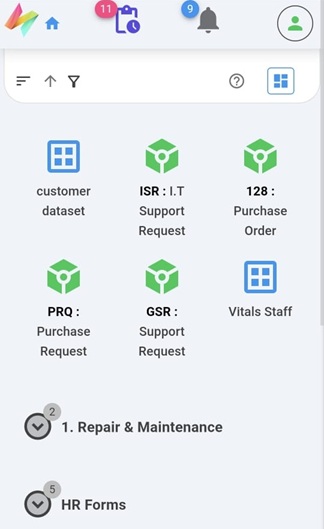
- NileDesk Home Icon (top-left)
- Tap anytime to return to the home screen from anywhere in the app.
- Inbox Icon
- Shows all your pending assignments.
- Displays a red counter with the number of active tasks.
- Inbox items appear in card view — tap an item’s title to open it, or tap its timeline icon to see its history.
- Use the quick filter links at the top to sort your inbox with one tap.
- Notifications Icon
- Displays all account notifications.
- Shows a blue counter for new notifications since your last view.
- Tap a notification to open the related item directly.
- User Profile Icon (top-right)
- Provides account options:
- My Signature — Create and save a reusable digital signature.
- Change Password — Update your login credentials.
- Delegate Account — Temporarily assign your tasks to another user.
- My Activities — View all actions you’ve performed across items.
- My Docs — Browse your created documents with filters.
- Sign Out — Log out of NileDesk.
Working on Items
When you tap an item (from your Inbox or a process list), it opens in the mobile form view.
- The form is optimized for mobile: fields are stacked vertically for easy scrolling.
-
Inner tables (sub-rows) are shown as expandable rows labeled #1, #2, #3.
- Tap a row to expand and edit its fields vertically.
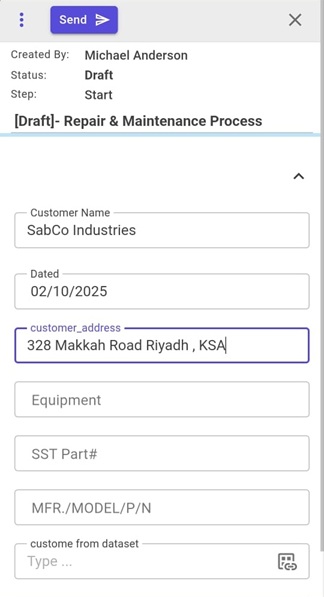
Form Actions
At the top of the form, you’ll see key action buttons:
- Send, Approve, or Reject (depending on process).
- Close (X) to exit the form.
Additional options (such as Send Back, Manage Assignments, Cancel, or Collaboration tools) are available under the three-dot menu (…) on the top-left.
If you make changes, NileDesk will prompt you to save before closing the form.
Working in Process Workspaces
From the Home Screen, you can tap any process/board/dataset to enter its workspace.
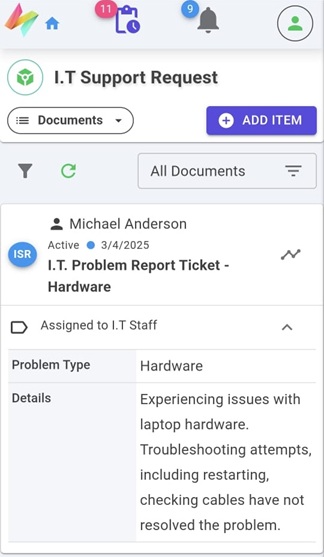
Workspace Features
- Item List: Items are displayed as cards. Expand a card to view details or open its timeline.
- Add Item: Use the “+ Add Item” button to create new entries.
- Filters: Apply advanced filters, or tap saved filters for quick access.
- Process Overview: View statistics and summaries of process performance.
- Charts Dashboard: See process-specific visual charts.
- Step Performance: Monitor step-by-step performance metrics.
- User Activities: Track user activity logs for that process.
- Reports: Access process reports generated in NileDesk.
Summary
With NileDesk mobile access, you can:
- Stay updated with inbox assignments and notifications.
- Work on forms with a mobile-friendly layout.
- Manage tasks and approvals without needing a desktop.
- Use advanced features like filters, reports, charts, and activity tracking directly from your phone.
Whether you use it through a browser, install it as a PWA, or download from the Play Store, NileDesk ensures a consistent and powerful experience across devices.
