What is a Dataset?
A Dataset in NileDesk is a collection of tabular data that can be reused across your flows. Forms in flows can look up values from datasets, and they are also used for advanced assignments, dynamic filtering, and automation logic.
Common Dataset Examples
- Product Catalogues
- Employee Records
- Vendor Lists
- Customer Databases
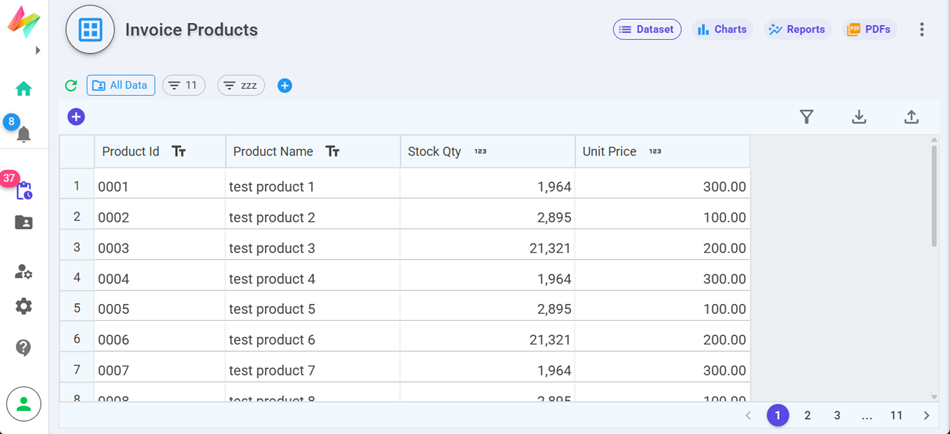
Working with Datasets
- Edit a cell by clicking it — all changes are autosaved.
- Add a new row by clicking the + icon at the bottom left.
- Select a row by clicking its Sr. No., then delete using the delete icon.
- Filter rows using the filter icon.
- Upload data directly from CSV or Excel files.
- Download datasets as CSV or Excel using the download button.
- Reassign dataset ownership or authorization to another user.
- Track row changes with row history by selecting a row and clicking the history icon.
Available Actions
In home screen through three dots options on dataset option you can access the different options to manage dataset which includes :
- Modify
- Authorization
- Rename
- Copy Dataset
- Move to Folder
- Delete Dataset
When copying a dataset, enter a new dataset name. All fields and properties are copied, and you can choose whether to copy its data as well.
Creating a Dataset
To create a new Dataset in NileDesk, go to your home screen and click Create New. In the dialog, choose Dataset as the template type. Enter a unique Name for the new dataset.
Once named, the Dataset Editor opens. In Dataset Eidtor you may click on + button to add new columns/Fields for dataset one after another depending on your business requirement. once all fields are added , just click on Open Dataset button on top of editor to open the dataset and start entering the data in its rows.
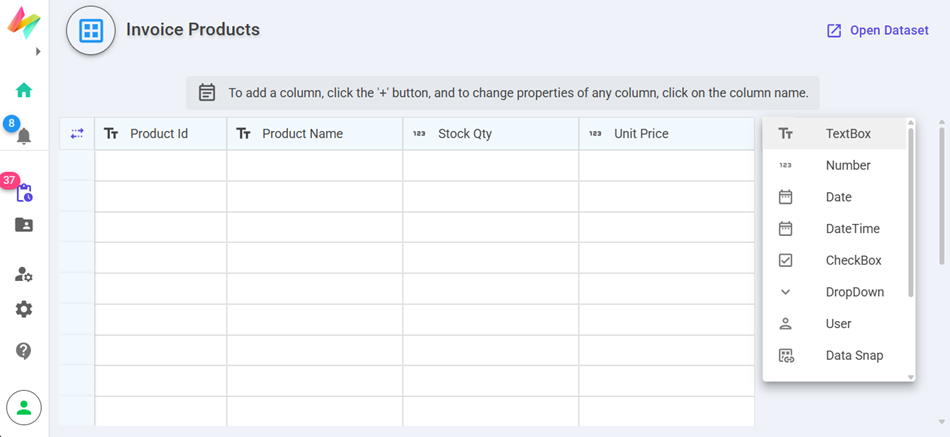
Key Field
Every dataset starts with a mandatory Key Field. This is a textbox field that must be unique for each row and cannot be deleted. Adding a new row always requires a value in this field, ensuring data integrity.
Example: Employee Number, Serial Number, or Student Roll Number.
Field Customization
- Click the + icon to add a new field.
- Click a field name to open its properties.
- Click the field type icon to delete a field.
- Drag field borders to resize field width.
- Rearrange fields by dragging the reorder icon.
Once customized, click Open to start using your dataset. It becomes a structured, reusable data source for processes, forms, and boards in NileDesk.
