Close Sidebar
Upload CSV/Excel data to a Dataset.
- Upload or drag and drop a CSV or excel file.
- Append means new rows will be added to the existing ones, while Replace will replace your dataset with the data from your file.
- If the first row of your data table is a header row, select Yes for Top Row Header, otherwise, select No.
- If the file is CSV, then select the appropriate data separator for your file, such as ',' or '-', etc.
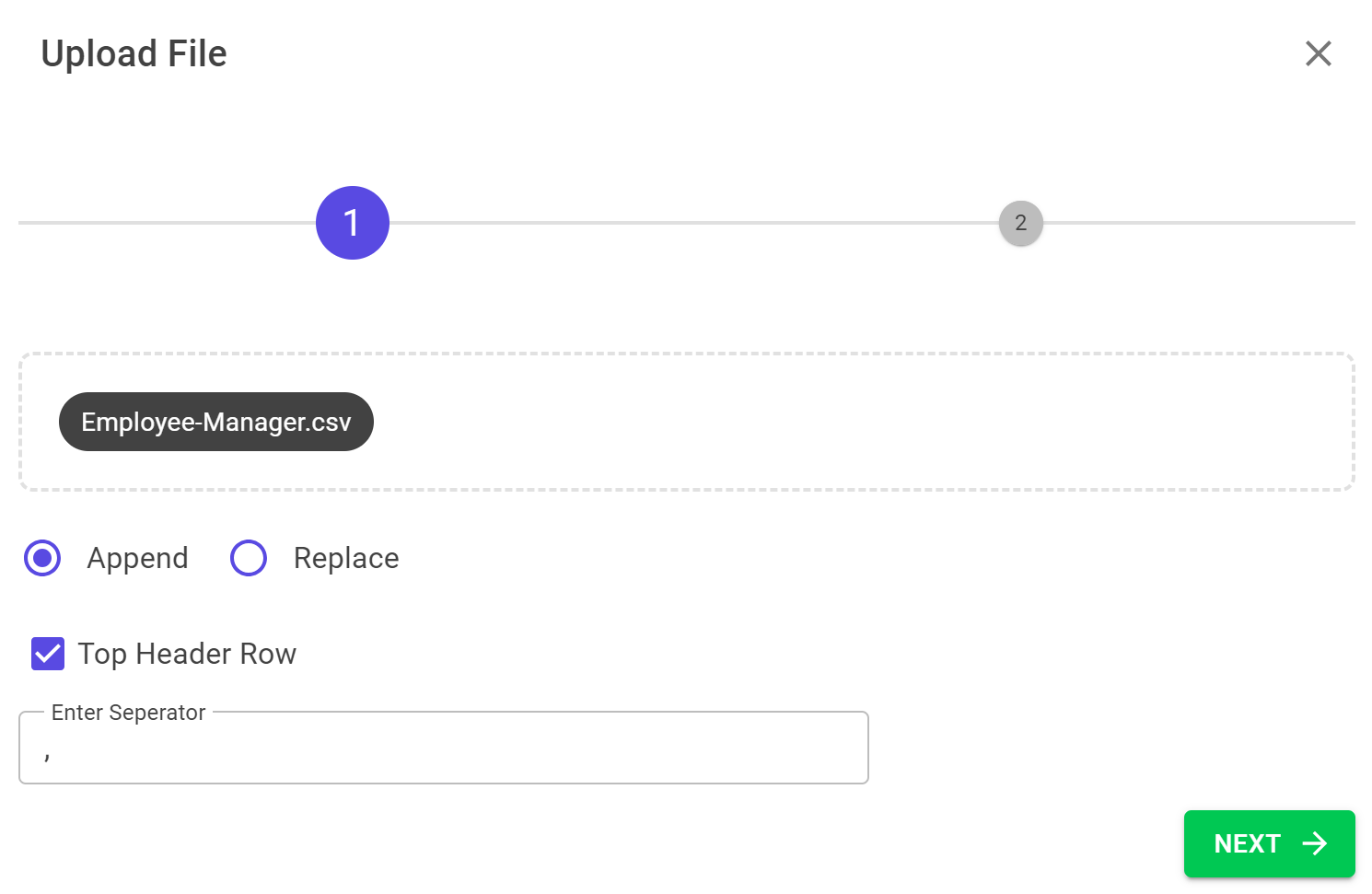
Mapping
After selecting Next, you can preview the first 5 rows.Header row will not be included in the upload. Choose your fields for mapping; to skip a column, just remove the field from column. Note that the key field is mandatory, and once selected, you cannot choose it again. Skipping a column will exclude it from the upload.
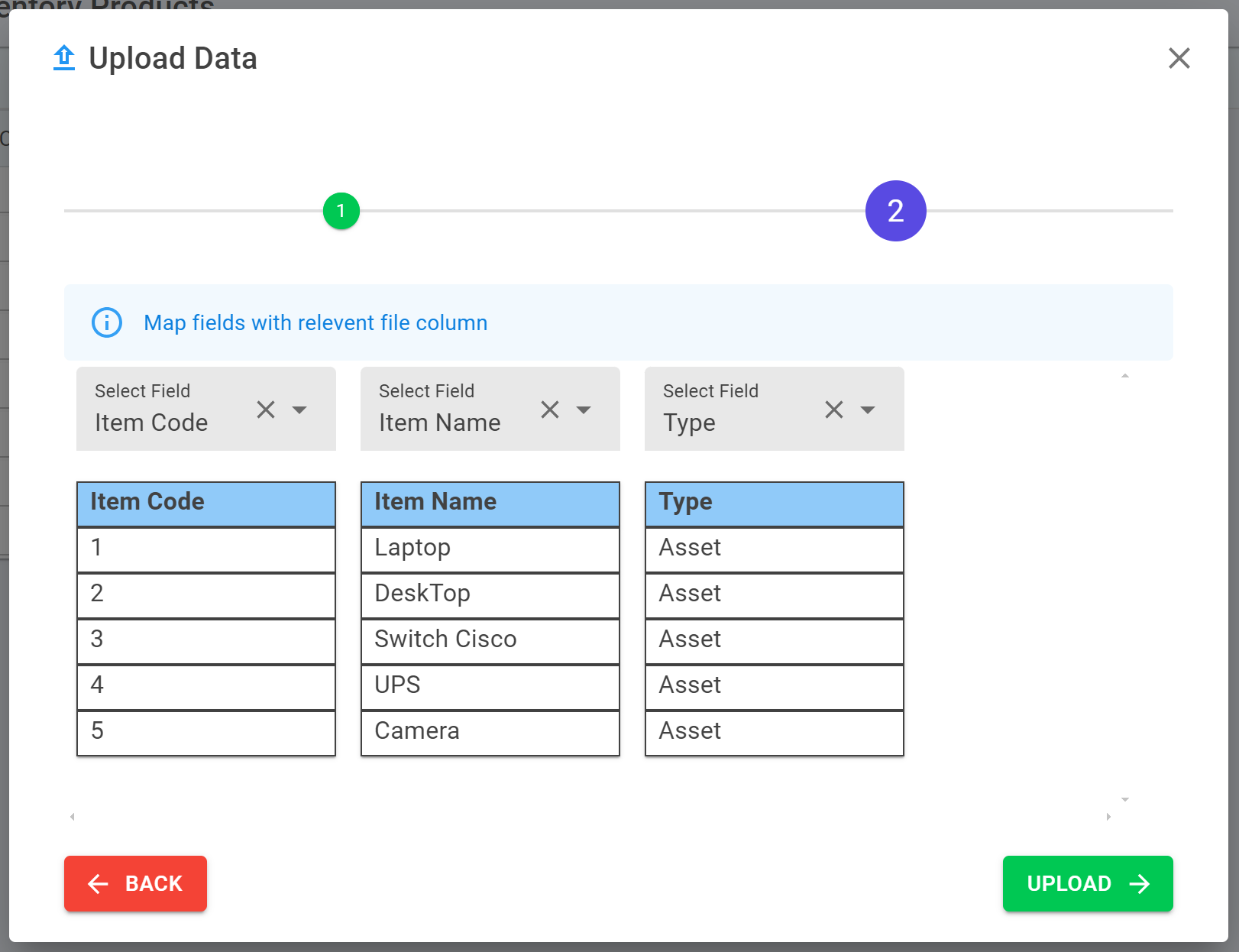
After clicking Upload, your data will start uploading. If there is a mismatch in the cell datatype, it will show an error. At the end of the process, it will display the number of cells affected and any errors encountered.
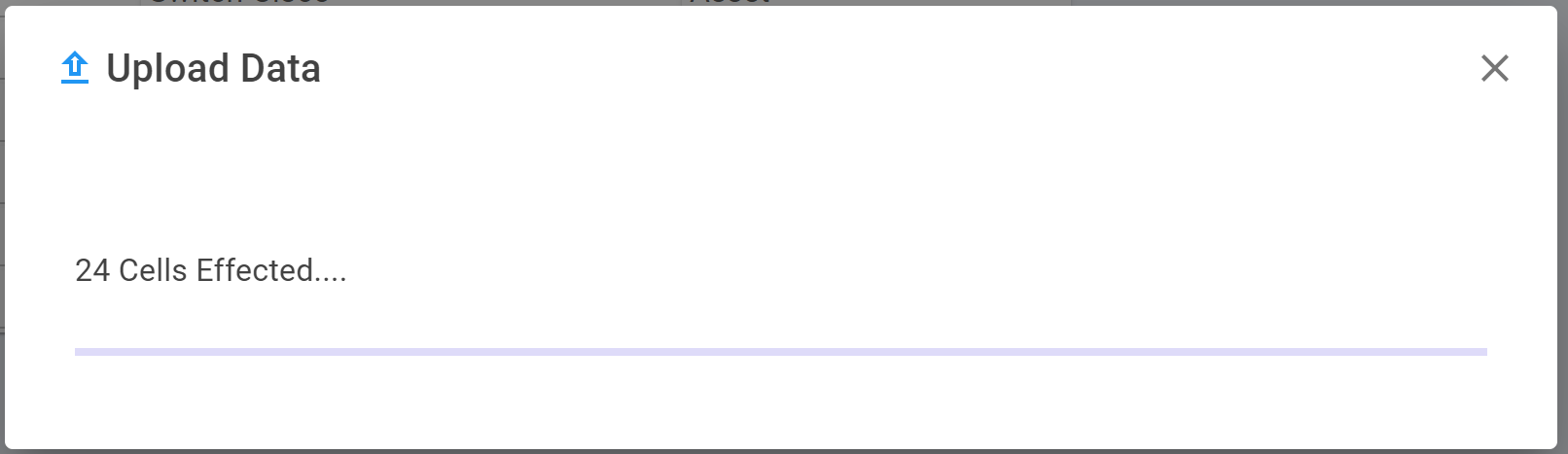
File requirements
- File should be in CSV or Excel format.
- Picture and attachment uploads are not supported.
- Checkbox datatype must be in true/false format.
- Number-type data must be in number or decimal format.
- Date must be in date or datetime format.
- For datasnap, datalink and userlink, simply write their keys, and the snap or link will be automatically created.
- For multiselect, use ';' between multiple keys.
