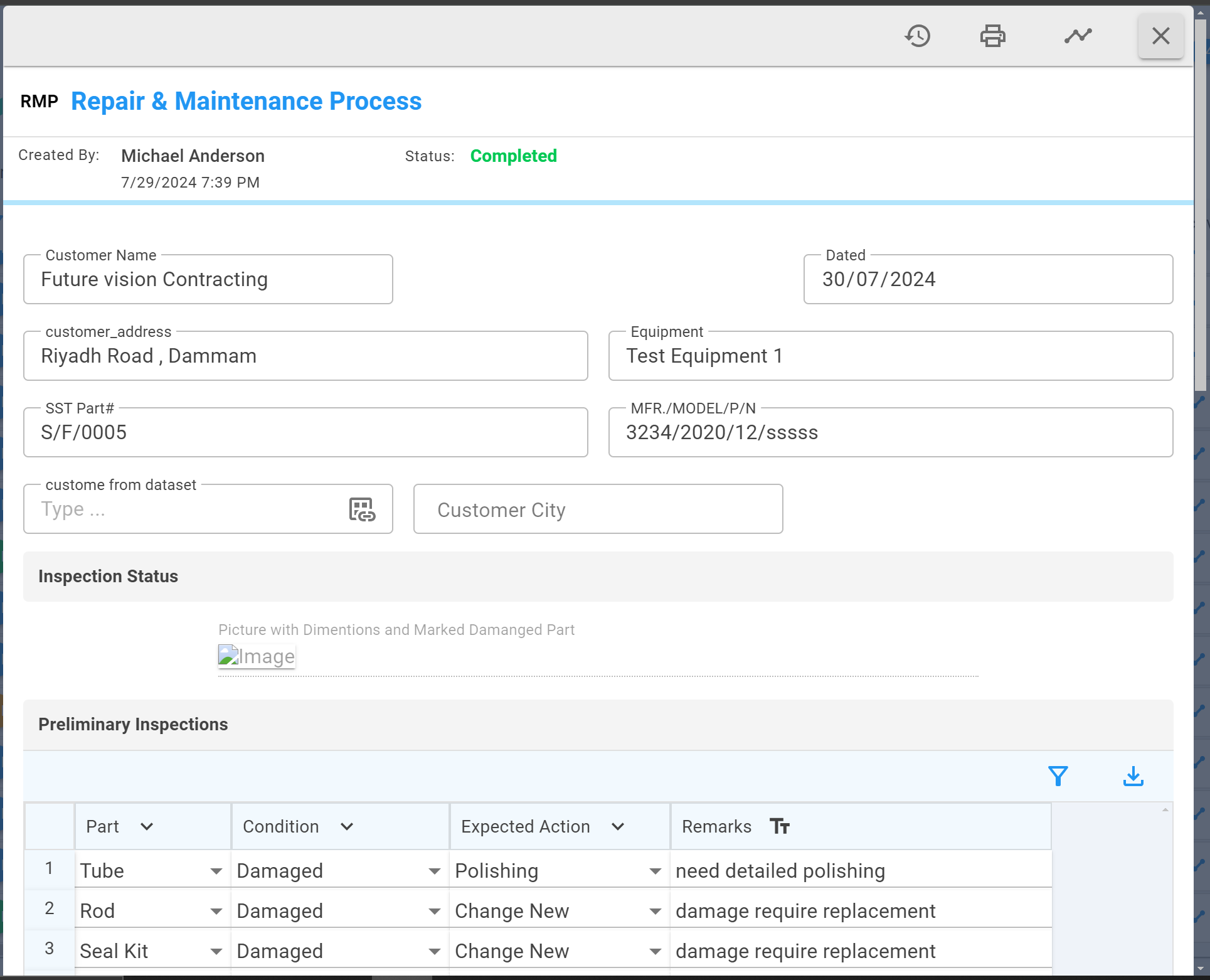Start a flow
You can start a flow by clicking on the + button on a published process. This will create a draft for the specific process template.
You cannot start a flow for unpublished or archived process templates.
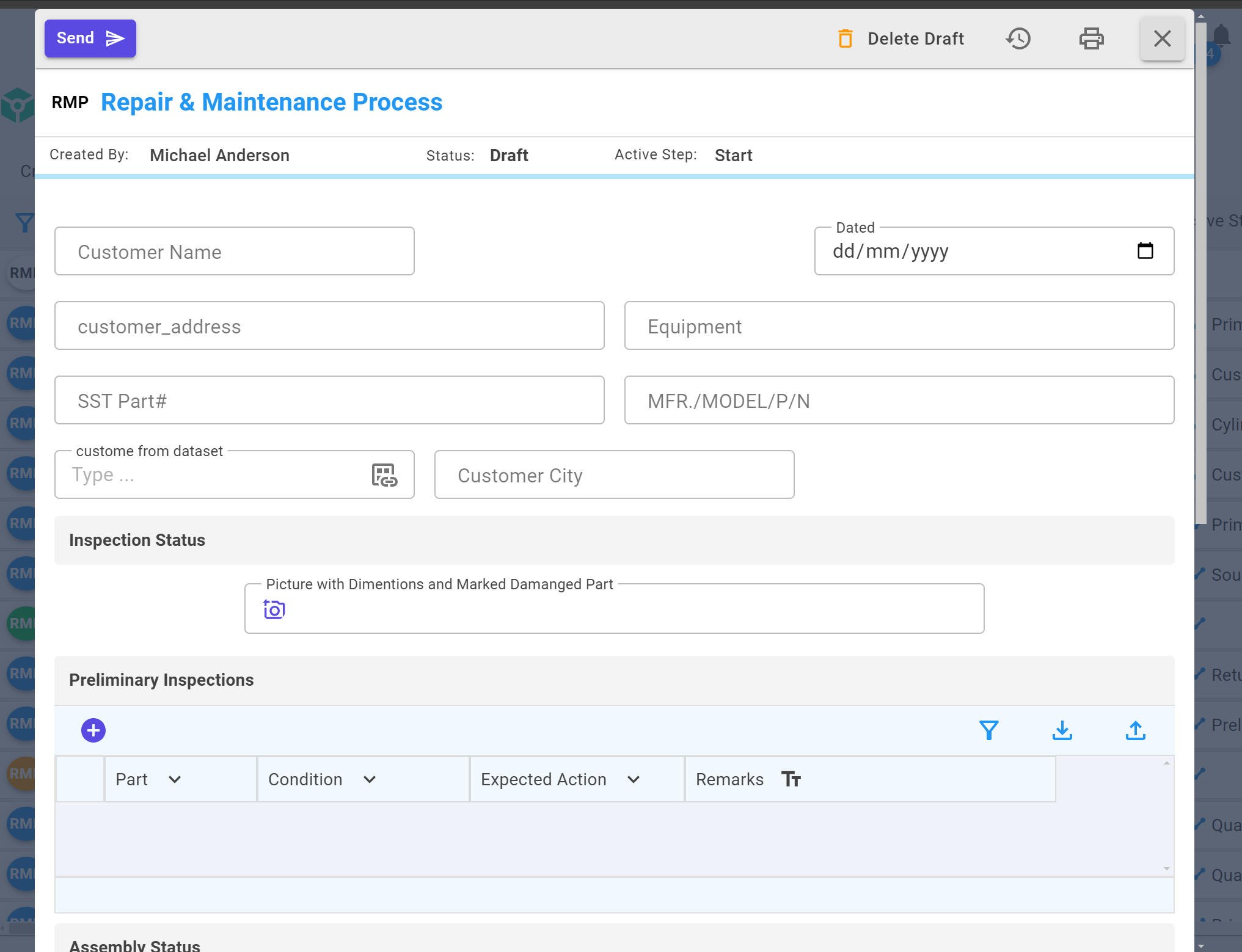
When you start a step, the layout form you created for the start step will be opened. Fill in all the mandatory fields, and after completing the form, click on the Submit button to start the flow. The form will then proceed to the next step.
Step Assignment:
If any step is assigned to you, you will receive the step and see the layout created by your initiator. You can fill in your fields; however, read-only fields are not editable. You can also change the previous filled fields if the field is editable for you. You can find all your tasks and assignments on the Task page or in the notification bar.
If any step is assigned to you, you will receive the step and see the layout created by your initiator. You can fill in your fields; however, read-only fields are not editable. You can also navigate to the previous page if the field is editable for you.
For tables, you can view your fields and add or remove rows similar to datasets
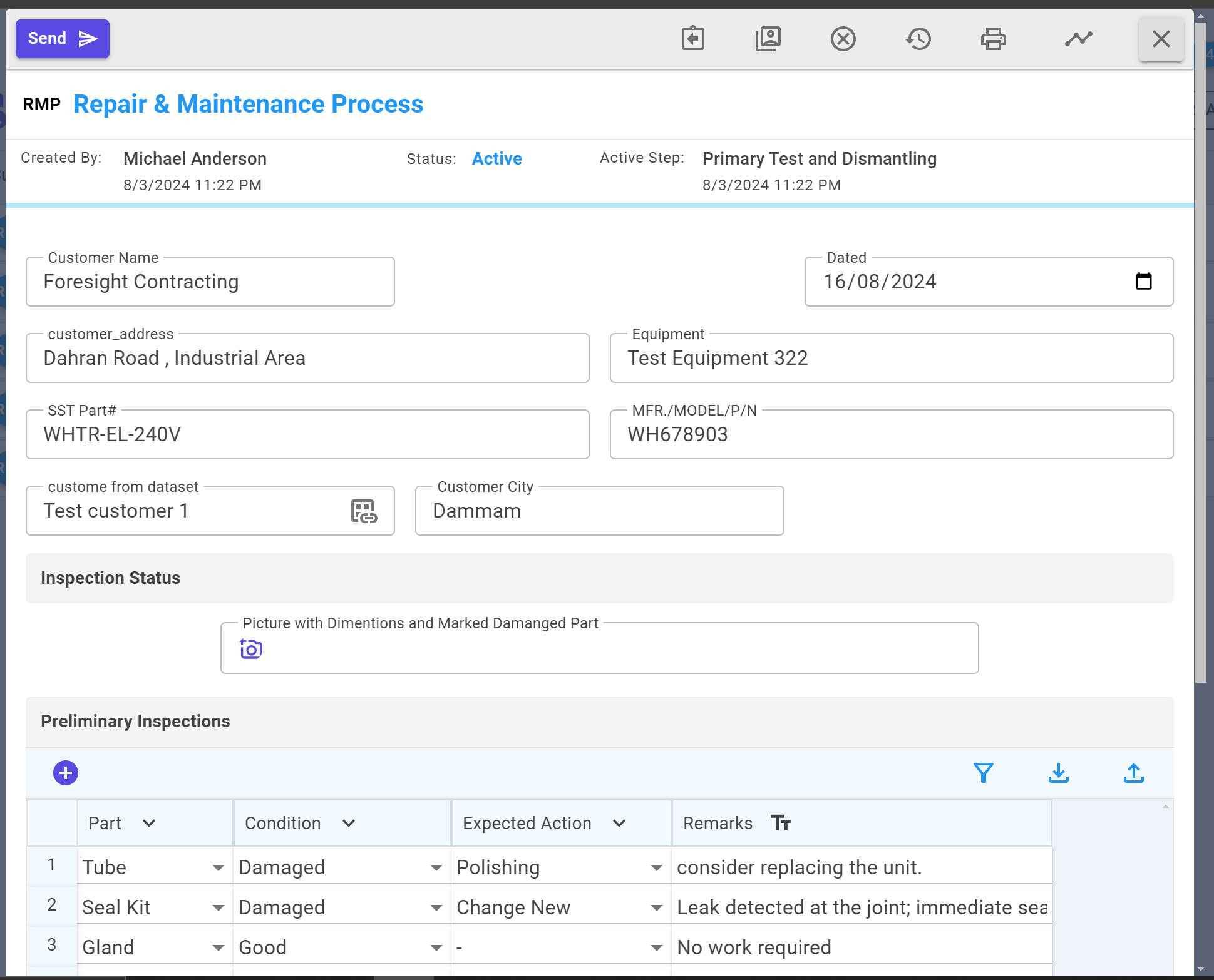
ToolBar Options:
You can also perform many functions on your assignment, such as:

- Return: Returns your assignment to the initiator or to the step where the flow has separated.
- Transfer Assignment: Transfers your assignment to another user.
- Cancel: Cancels the flow/process.
- Data History: Displays the history of your fields.
- Print Form:
This will print your form. You can also print the PDF template that you created for that process template.
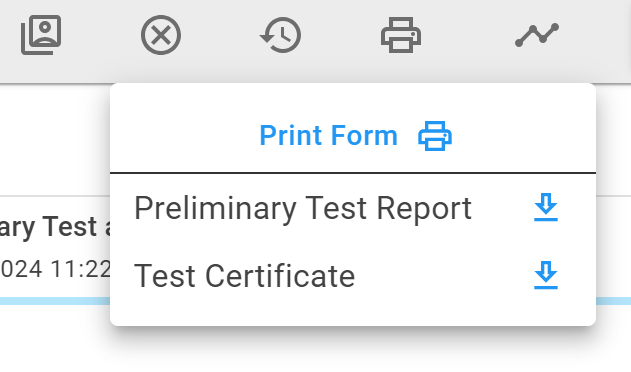
- Process Timeline: This will open your process timeline.
Input and Approval steps
For Input Steps: Fill/Change fields on your form and process the step.
For Approval Steps: You can either approve or reject the form and also fill or change in the fields.
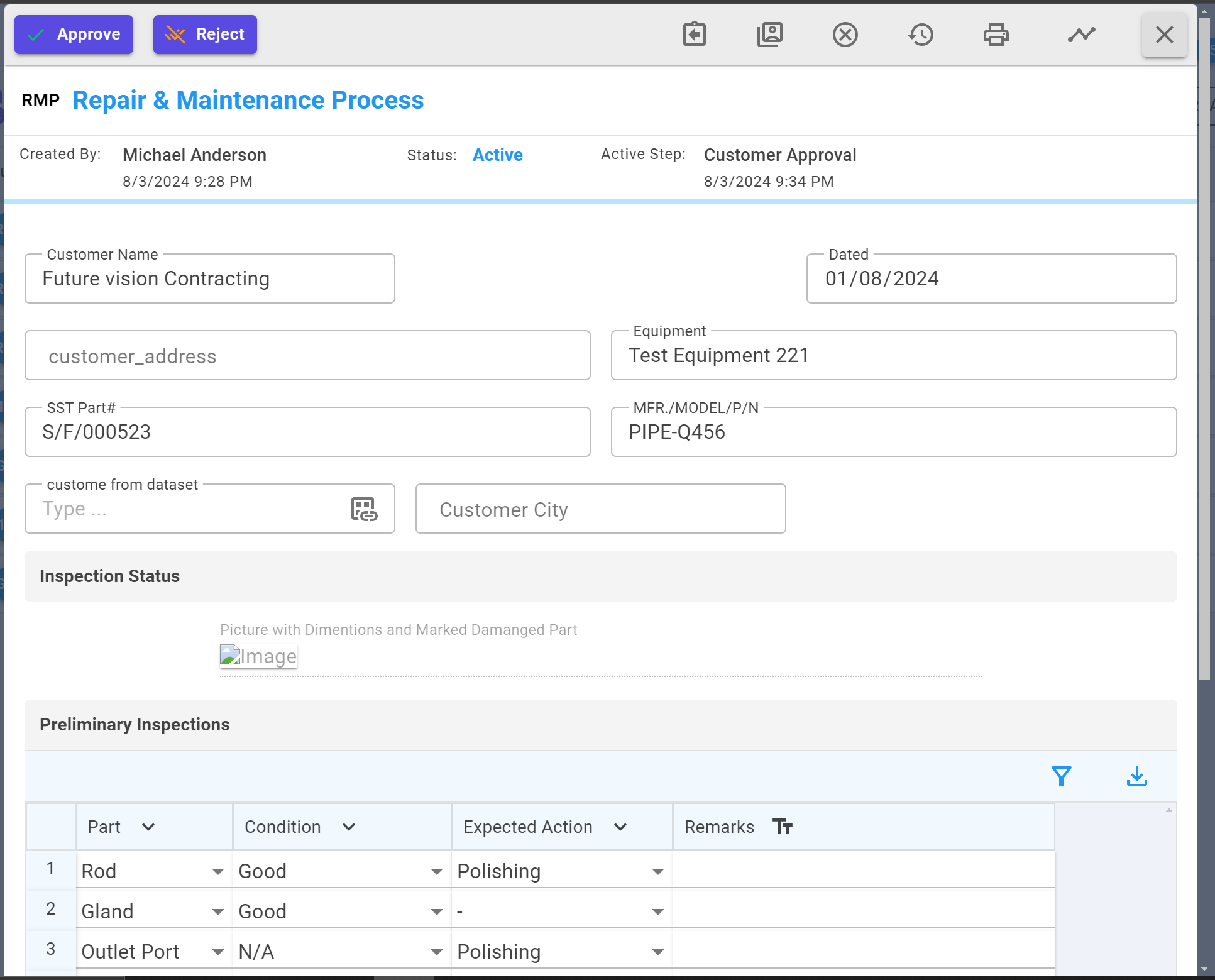
Completion
After completing the flow/process, you can view the completed document in My Docs and Activities page, where you can see all your fields in read-only mode.