Process Detail
Process Detail is where you can access comprehensive information about a process, including its status, summaries, performances, activities, and reports.
Me:
The Me tab is where you can access the history of actions you've created or processes you've initiated.
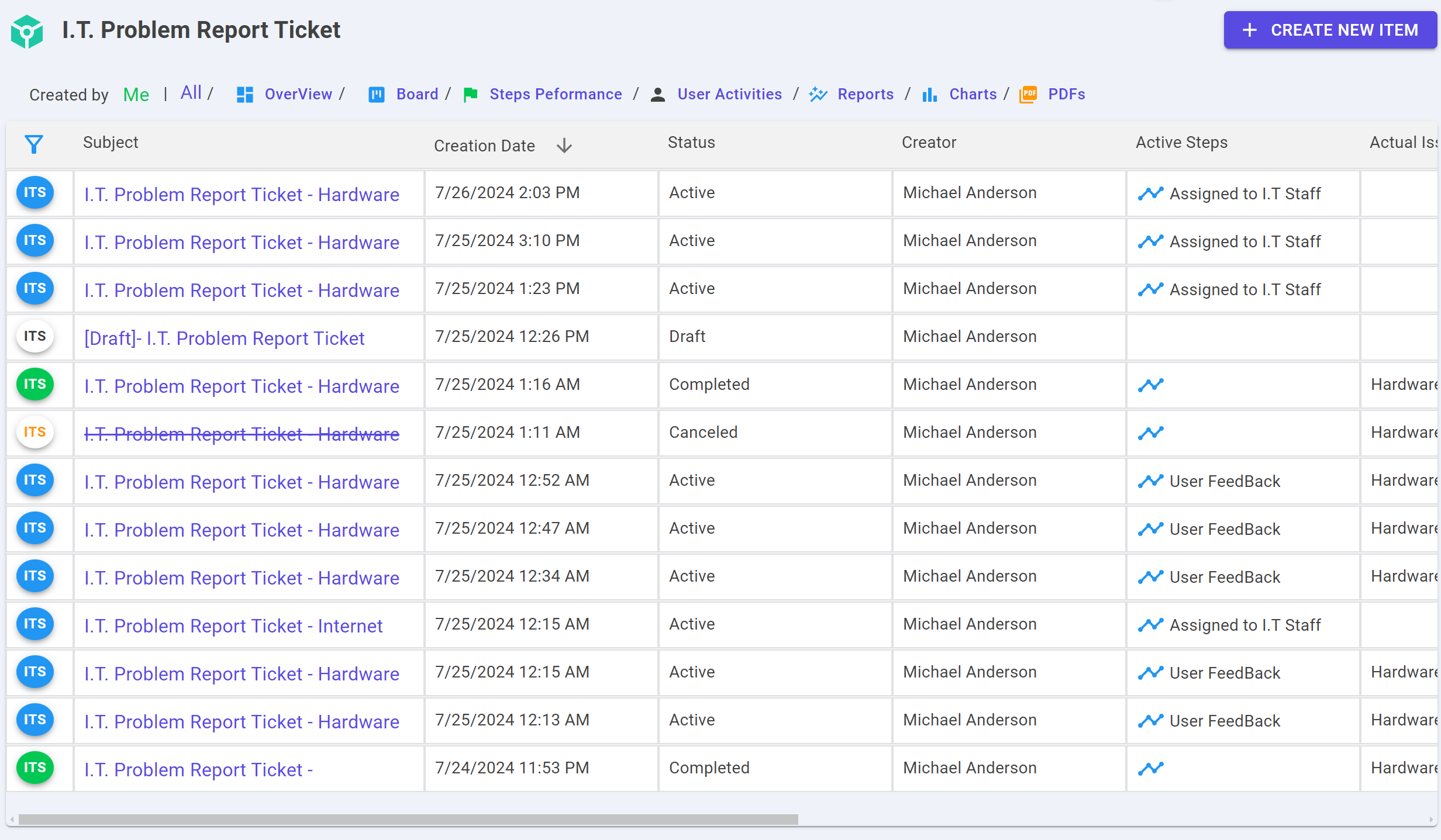
To search or apply a filter on process fields, simply click on the filter icon beside the Subject column. By clicking the filter icon, you can apply filters on any field using AND or OR conditions.
To learn more about filters, click here.
All:
The All tab functions similarly to the Me tab, but it allows you to view all processes, whether they were created by you or any other authorized user.
Overview:
The Overview tab provides a snapshot of the status summary, including the number of active, rejected, completed, and canceled processes. It features a donut chart, overdue items, unassigned documents, and a time completion summary. In short, it offers a comprehensive overview of the process status.
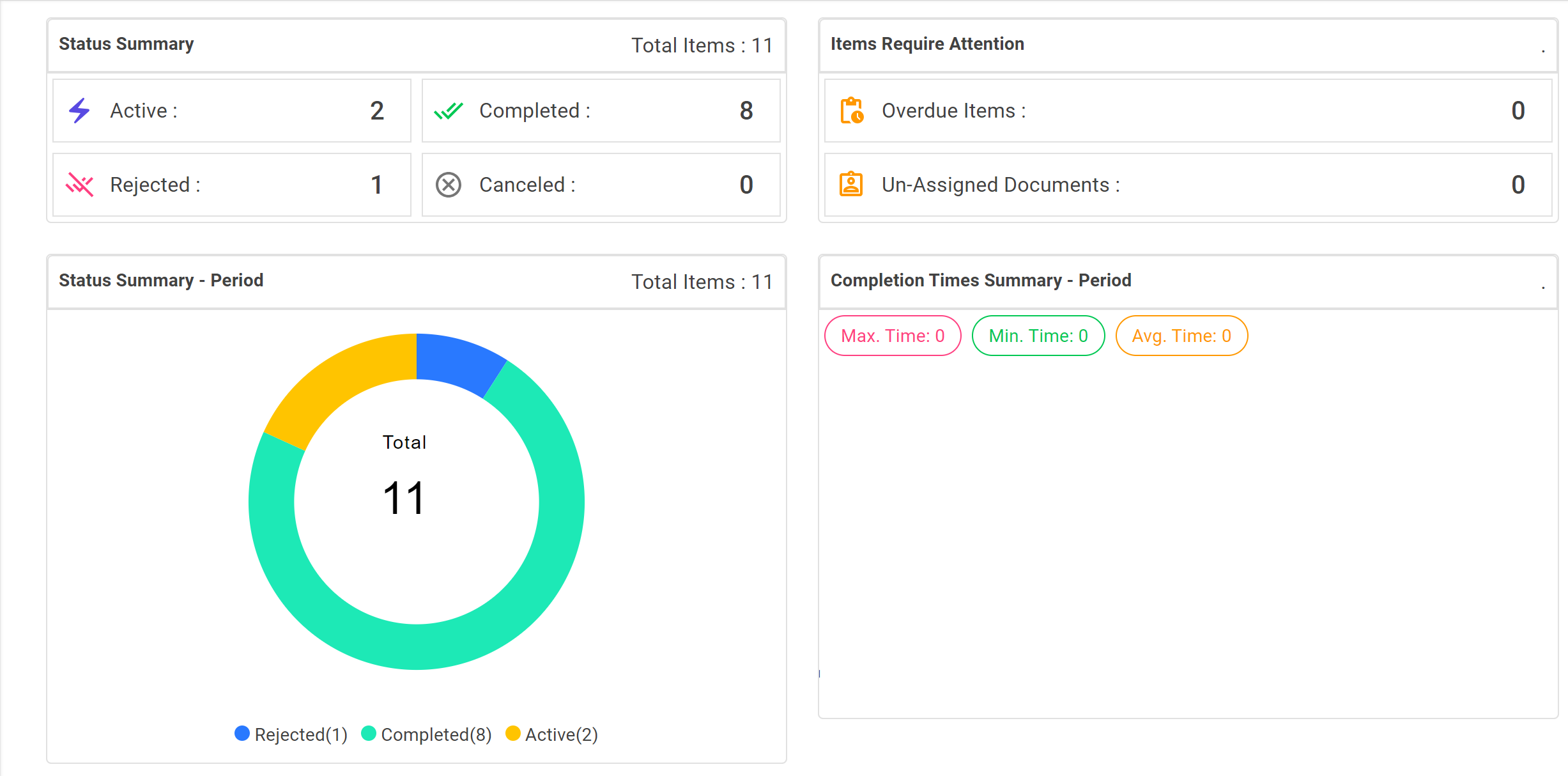
Board:
The Board tab is where you can view your process in a Kanban view. This includes all active steps, along with the assignee's name, time, and duration.The step sequence will follow the order you specified while creating the process in the Control tab.
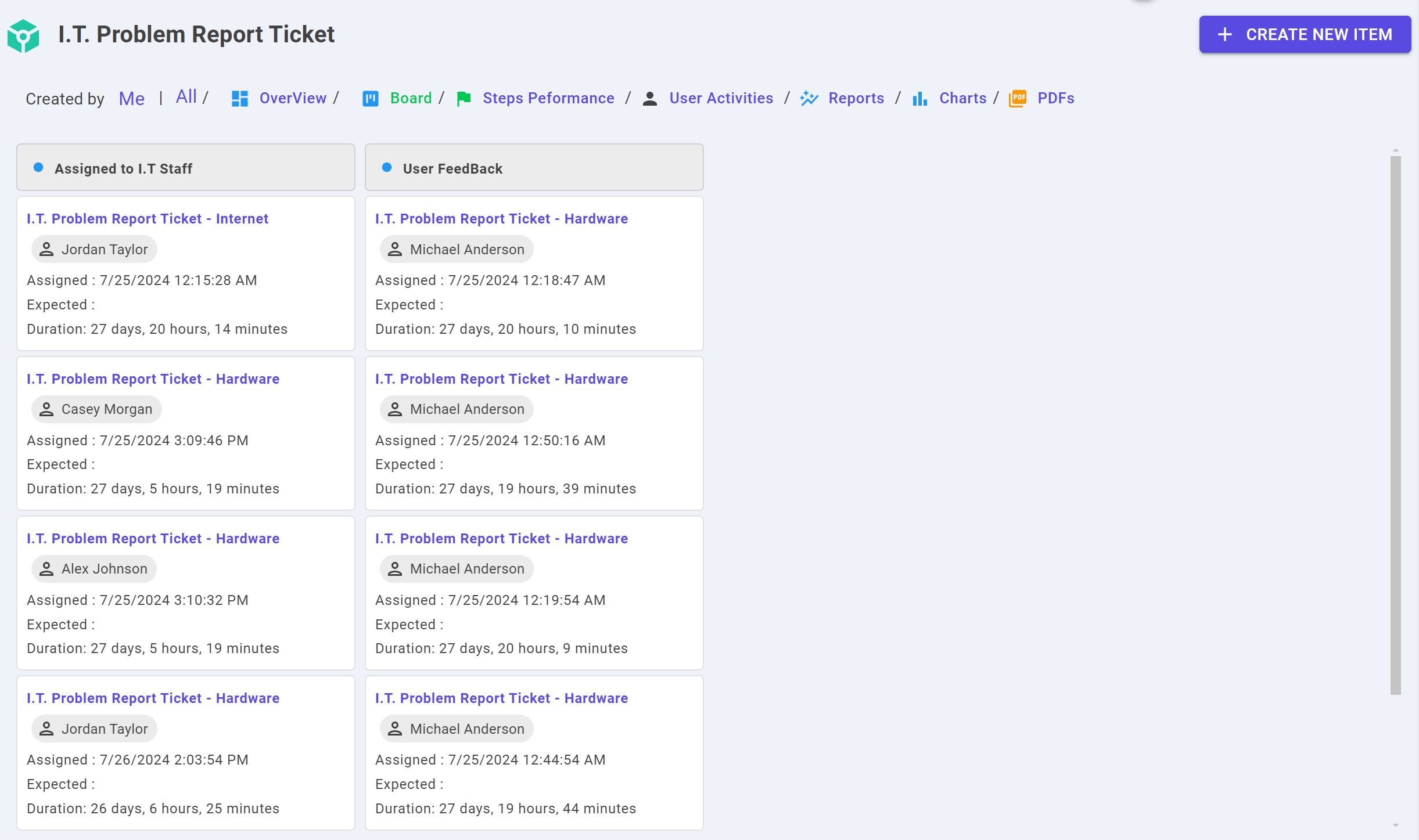
Steps Peformance:
The Steps Performance tab allows you to view the performance of all steps in a process. It includes metrics such as xminimum time, maximum time, average time, and step statuses like completed, canceled, rejected, returned, skipped, and active.

User Activities:
The User Activities page displays a table of all users involved in a process, showcasing the number of times each user has performed actions such as approve, reject, complete, submit, cancel, and send back.
Report:
The Report page generates a comprehensive report for the process.
Chart:
The Chart page generates a comprehensive charts for the process.
PDFs:
The PDFs page generates a comprehensive pdfs for the process.
