Start New Item Task
The Initiate Process Task automatically creates a new item in another Process Flow or Board based on the currently executing item. For example, during Employee Onboarding, after an approval step, a laptop preparation task for I.T can be initiated automatically.
Adding the Task
To add the task, click Initiate Process Task and place it in the process flow diagram or define it within a board. Then, click the settings icon on the task widget to configure its options.
Configuration Tabs
1. Data Source & Field Mapping
Define the data source and map fields to the new item that will be created.
Data Source
You can select either:
- Form Data: Use the entire current form as the data source.
- Form Table: Use a specific table within the form as the source.
Process / Board to Create
Select the target Process Flow or Board where the new item should be created.
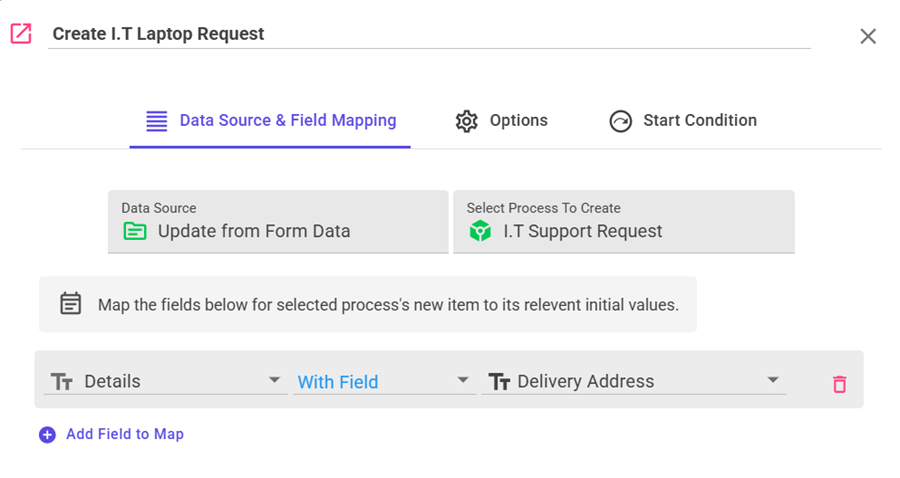
Field Mapping
Add mappings using Add Field to Map. Each mapping links a destination field with one of the following:
- Source Field: Select a value directly from a form field or a form table column.
- Fixed Value: Enter a constant value that remains the same for all records.
- Expression: Use a formula or dynamic expression to calculate a value based on other fields.
- AI-Generated Value: Leverage AI to interpret and process your source data — perform calculations, create summaries, or generate explanations to produce an output value for the mapped field. You can provide additional context (such as form data, form tables, or process execution history) to help the AI understand your intent. Only one prompt is required to define logic for all mapped fields, where you can describe how each field should be updated based on the contextual information.
Note: The AI-Generated Value option is supported only when the update type is set to "Update Item Fields". If the update or insert type is selected, the source must be Form Data.
2. Options
Configure additional options for how the new item is created and assigned.
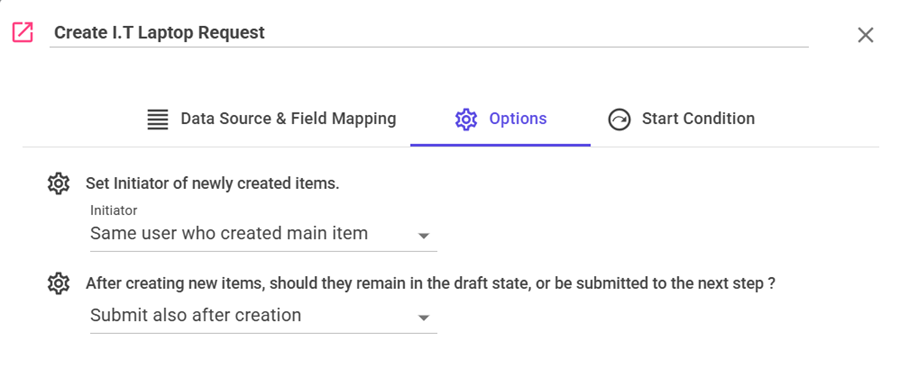
Set Initiator
Choose who will be set as the initiator of the new item:
- Same User: The user who created the main item (default).
- Assigned User: The user who triggered this step.
- Specific User: A selected user defined at configuration time.
- User in Field: A form field that dynamically defines the initiator.
Submission State
Decide whether the new item stays as a draft or is submitted immediately:
- Save as Draft Only: Item is created but not submitted (default for Boards).
- Submit After Creation: Item is created and submitted instantly (default for Process Flows).
- Boards: Optionally, select a specific column/step to place the item into after creation.
Source Table Filter
Available only when using a Form Table as the source. By default, all rows are included, but you can define a filter to limit which rows are used as the data source.
Start Condition Tab
By default, task execute in the order defined in the process diagram. However, you can configure conditions that determine whether this task should run or be skipped. The available options are:
- Always Execute (Default) – The task always runs as part of the sequence.
- Evaluate Condition – Create a visual filter-style condition. If the condition is met, the task executes; otherwise, it is skipped.
- Evaluate Expression – Write a dynamic expression using form fields.
At runtime, if the expression evaluates to
true, the task executes; if not, it is skipped and the process moves to the next step. - Evaluate with AI: For more advanced control over when to execute or skip task, NileDesk allows you to define a natural-language prompt that AI can evaluate using selected context data such as form fields, form tables, or the process timeline. This enables you to describe complex conditions in plain language, allowing AI to intelligently determine whether a specific step should be executed or skipped.
