User Authorizations
To view a specific user's authorizations, select the user by clicking on their row number, then click on Authorizations. You will be able to see all the user's current authorizations.
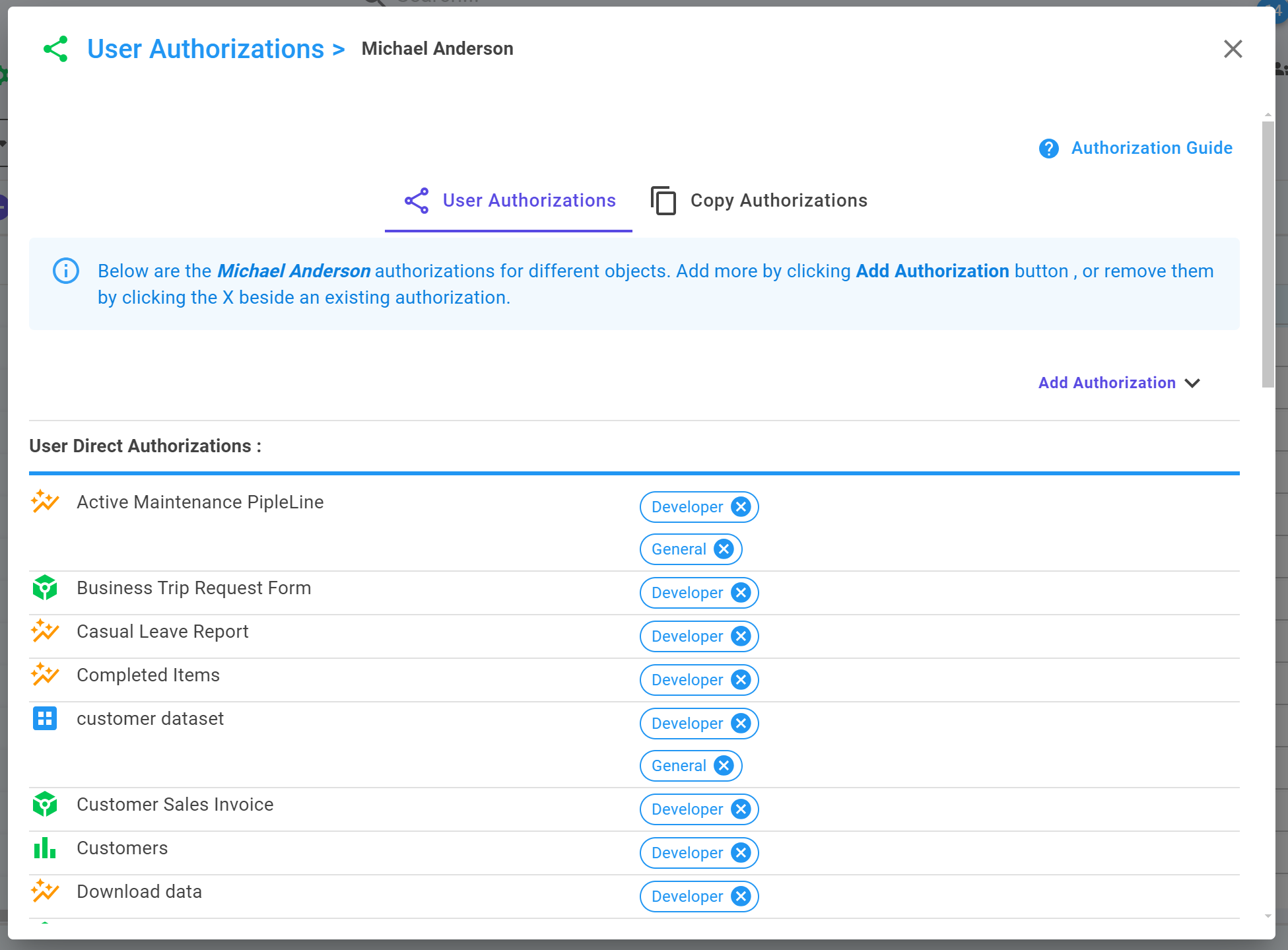
At the end of the User Authorization tab, you can view the authorizations that are granted through any group the user is a member of.
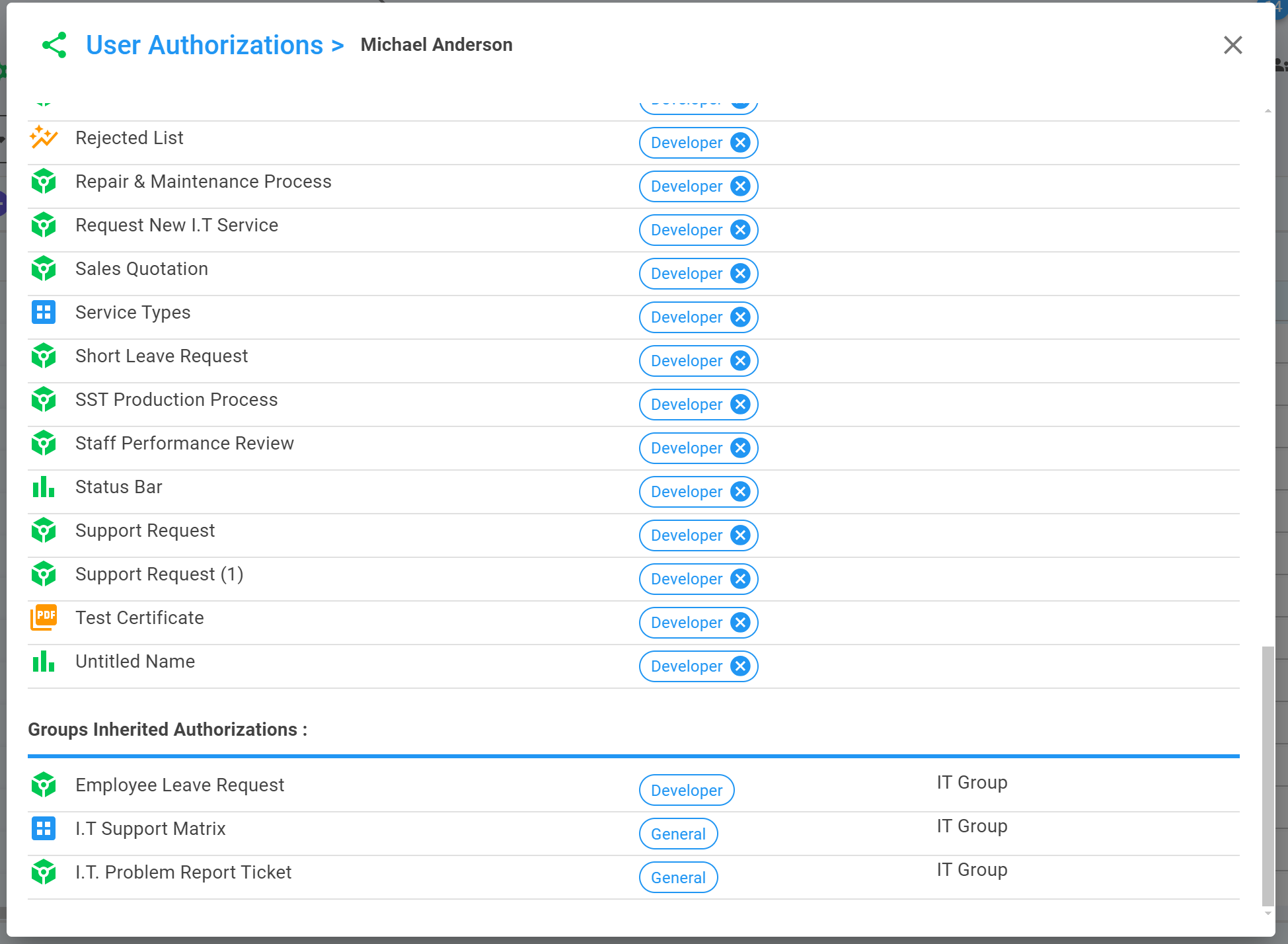
Add Authorizations
To grant a new authorization to that person, click Add Authorization. Then, select the object type (Process, Dataset, Report, PDF, Chart) and the authorization type (General, Developer, Executive, ReadOnly). After that, select the item to authorize based on your chosen object type. Once you've selected the item for authorization, click Add. The user will then be authorized for the item you selected.

To remove any authorization, click on the X beside the existing authorization.
Copy Authorization
To copy authorization from another user, navigate to the Copy Authorization tab. Then, select the user from whom you want to copy the authorizations. You will then see all the authorizations of the selected user.
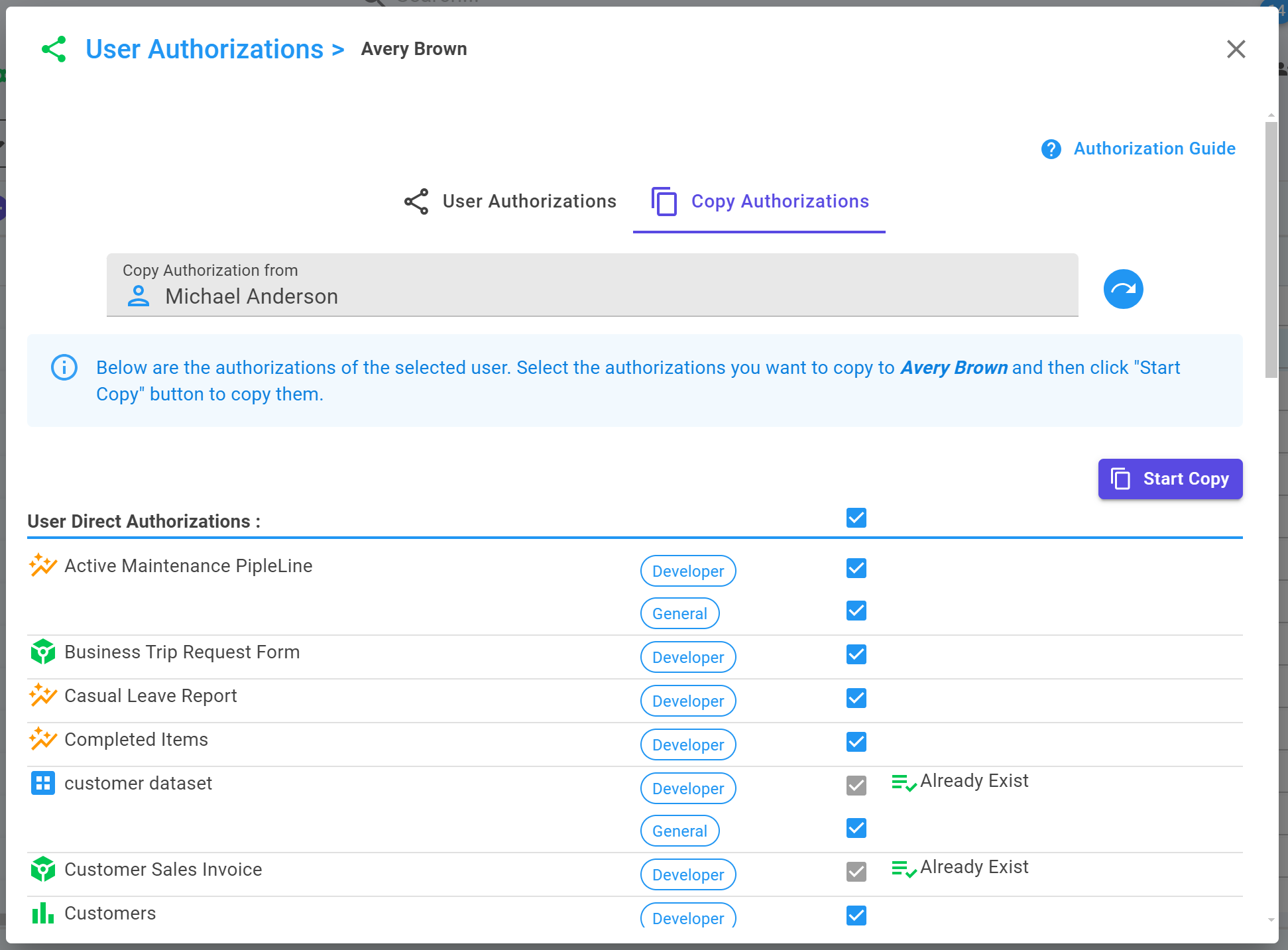
Select the authorizations you want to copy, as well as any group authorizations, and then click on Start Copy. The selected authorizations will then begin the copying process.
Item Authorizations
To give authorization for a specific Template (Process, Dataset, Report, PDF, Chart) to any user or group, open the Template options and click on Authorizations.
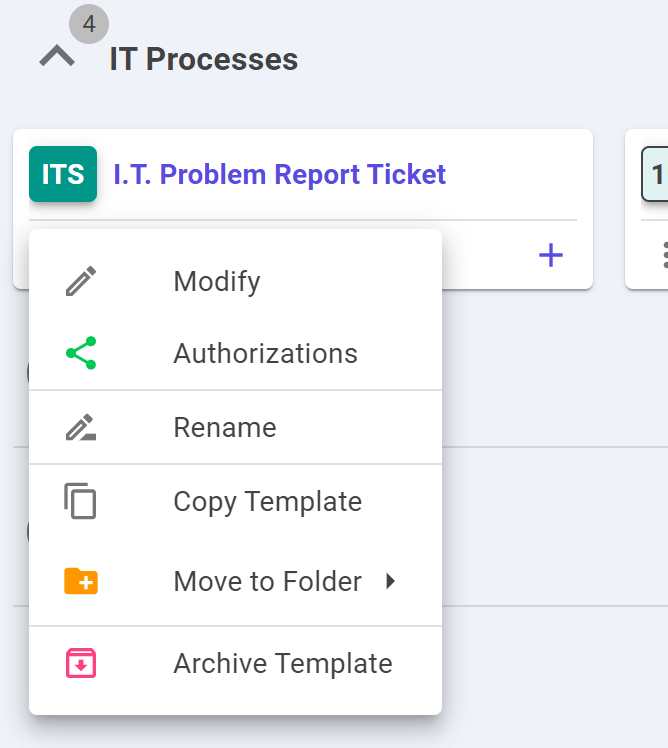
You can view all authorizations for that template, whether they are assigned to a user or a group. To add an authorization, first select authorization type(General,Developer,Exective,ReadOnly), then select whether it is for a group or a user, then choose the specific user or group. The selected template will then be authorized for that user or group.
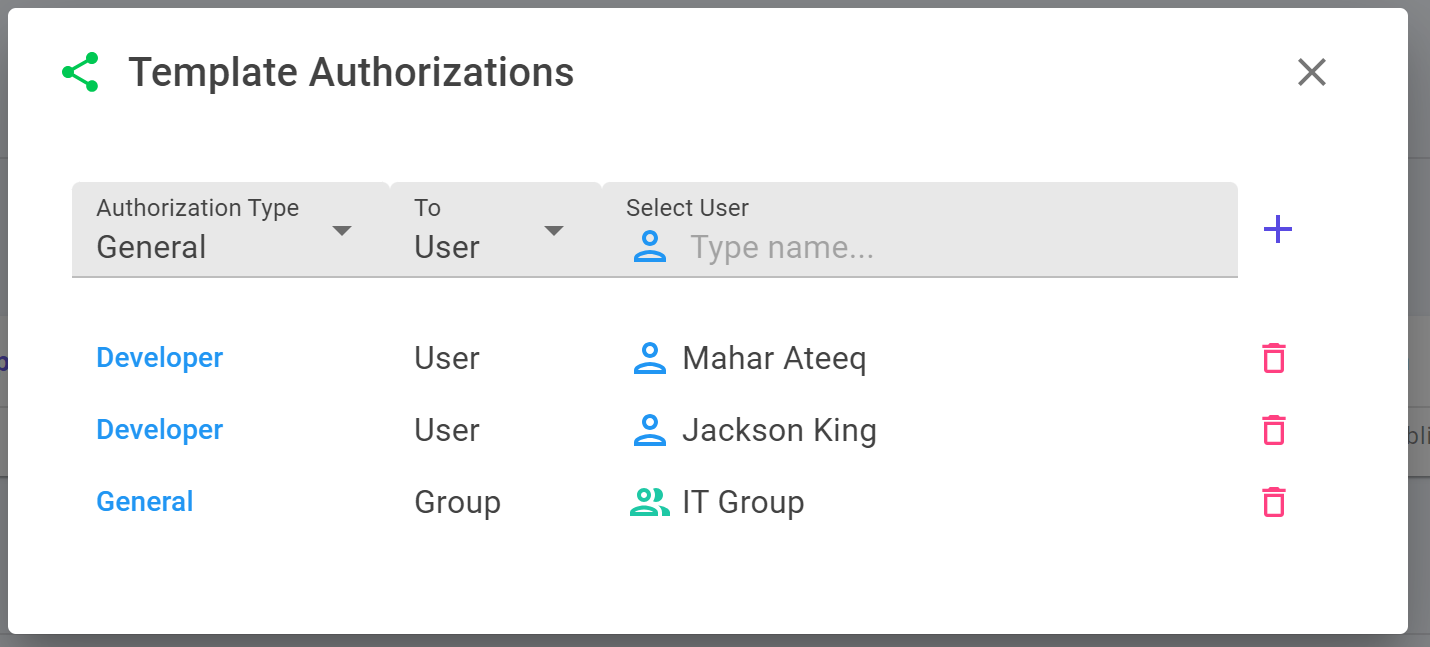
To view details about the authorization types, click here.
